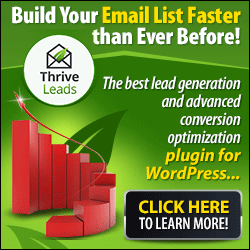Did you know that simply deleting files or formatting your hard drive typically would not remove or overwrite files at all, and you can recover that data quite easily? Well sometimes we have some sensitive data on our hard drive that we want to delete permanently, so what are we supposed to do in such a situation? The answer is given in this article as we have covered 5 great tools that you can use to delete your data from the hard drive permanently! These tools not only let you delete data permanently from hard drive but also from other re-writable storage devices! Check out the tools:
Infotech
Low Level Formatting
The formatting people do most of the times is called high level formatting. It doesn't matter if you do a quick format or not, your data won’t be deleted. High level formatting only sets up the file system from scratch and during this procedure the information where files were stored is removed.
While low level formatting re-initializes the disk and resets the values of every single magnetic domain, that represents one bit, to zero.
Although removing those files by low level formatting is possible, but still it isn’t 100% efficient and might leave traces of data. If you want to remove every single file from your disk before disposing it off, then you should use Darik’s Boot and Nuke. It is a boot disk that will automatically delete every single bit of data on any detected hard disk.
If you use CCleaner, then you might know that it also contains a Drive Wiper.
Simply launch CCleaner then go to > Tools > Drive Wiper. Using that you have the ability of wiping only free space or the entire drive, and you also can select up to 35 passes, which means that data would be overwritten with random strings of binary code 35 times. This extremely complex overwrite would make it impossible for anyone to restore the data that was originally saved in this space.
Microsoft launched a free command line utility named SDelete. But using it is not quite easy as Microsoft fails to provide instructions on how to even properly open SDelete in the first place.
Well here is how you can do it:
- First download the ZIP archive having the tool and extract the folder.
- Then click > [WINDOWS] + [R] to open the Run window.
- Type > cmd and click > OK to launch the command prompt.
- Now move the > SDelete.exe file to the directory > C:\User\yourusername
- Then simply type a command in the command prompt, for instance > sdelete -z to cleanse free space on your C: partition.
You can see a full list of commands in the screenshot below:
This one is a freeware and open source security tool that allows removing data completely from your hard drive. It has the ability of overwriting data many times using randomized patterns of binary code.
Eraser is even more convenient than CCleaner’s Drive Wiper as has the ability of deleting and shredding single files, rather than just wiping all free space on a drive. It is also integrated with Windows Explorer (right-click menu). Eraser also boasts many advanced settings, for instance, different file and space erasure methods, the option to replace erased files with other files for allowing plausible ‘deniability’, and scheduling erasure of files, folders, recycle bin, or unused disk space.
You can also get this tool as portable app called EraserDrop Portable. It is part of the PortableApps suite.
Do you know any more tools of this kind? If yes, then don't forget to tell us which one is your favourite in comments below!