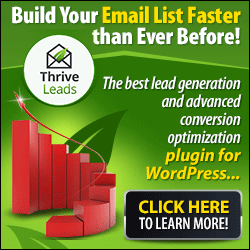Many online image editing tools are available out there, such as Aviary, Pixlr and the Photoshop etc. They all are really good and boast a lot of features but the main problem with them is that they are really complex to use and most of the people don't even know how to use them. This is where ImageBot comes to help. It is a handy and easy to use image editing web app. Anyone can use this app to add some of the basic effects to their images. It lets you add some general effects that will enhance your pictures, like blur, shadow, color, resize etc. You can also edit or remove effects at any time you want. Moreover, this awesome app connects directly with your Facebook account, so you have the ability of importing images from albums,and you can open and edit them directly.
ImageBot can also be used for editing images stored in your system or at any URL -- simply drag & drop any image from your system or enter a URL, and then this app will import the picture. The layout of this app is also very simple; a toolbar is present at the top that has some general menus such as File, Edit, View, Layer, Object, Windows & Help. Five buttons are present just under these menu options and these buttons allow you to create a new picture, open an existing picture(you can alternatively drag & drop them on to the canvas) save any alterations you made to the picture, import a picture from a URL or open a picture from one of your Facebook albums.
All the effects and other control options are present on the left of the screen. This great tool has been created by FlamingText, so it is obvious that you are provided with the ability to access to many graphics from the website. The Library allows adding shapes, stickers, logos (effects) and photo effects, or import photos from Facebook. Choose any category and all sub-options will be displayed. All effects can also be previewed in the same panel.
This tool provides you with a few color choices when you are adding shapes or entering effects, and that is why it is for the amateur photo editor. Defining a fill color and a stroke color is very easy; all you have to do is to click a color and that will set it as the fill color, while holding Shift and then clicking a color sets it as the stroke color. You also have the ability to set the stroke’s opacity, style, width and blur from the options window on the right side. You can also add, remove or reorder layers from the Layers menu or from the layers window just under the Options window.
Now what to do if you want to apply an effect to the photo? Simply choose an object or for the photo effects to be active. If you wish to enter text simply click the (T) button on the left. You can flip or rotate an image by clicking one of the four green arrow buttons on the top. You may group several photos together. In order to change the canvas size, simply go to File> Document Properties.
All tools are present in the Library panel on the right. You can choose the photo you wish to use a tool on or apply an effect to, and then simply click Image effects. Sub-menus are also present under photo effects and they include Border, Tools, Color, Light & Shadow, Blur and Fun.
Tools category boasts options that will let you edit the picture, and Fun category boasts several kinds of graphics from FlamingText that you can add to your photo. You have the ability of saving photos in JPEG or PNG format, or in SVG (ImageBot format). Saving them directly to Facebook is also possible. In order to save a photo, simply click the Save button and the save dialog box will open up. Photos are saved to your browser’s default download folder.
This app cannot replace the popular feature-rich image editors, but this is ideal for all those people who want to edit their images easily. It is an easy-to-use and easy-to-understand image editor that anyone can use, even amateur photo editors.