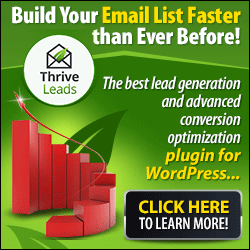Too many apps on Windows makes your system go extremely slow. This is because all those apps use a lot of memory. The slowness of a system is really irksome thing and everyone hates it. If you want to take care of the slow speed of your system, then you should definitely get an app that will optimize your memory usage by apps. This is where Memory Optimizer Pro can help you as this is a freeware tool for Windows that allows optimization of the memory usage by the running apps. No options for configuration are available and after hitting the optimize button, the app will start the task.
This tool will show you the used memory, cached memory and free memory and it will also recover you the memory based on the apps that are running in background. It knows your PC's memory and handles it properly. It will also graph your PC's memory and display what is using it and thus provides you with an easy way to optimize its usage.
Memory Optimizer Pro takes some time for the optimization process, so you are required to wait while the optimization process completes. Some apps may hand during optimization process, but once it completes, the apps will be back to normal.
It is a great tool that really brings down the memory usage.
|
|
Posted: 14 Oct 2011 02:44 AM PDT
If you have a PC or laptop that many people use, then it is always a good idea to monitor the users who are using the PC or laptop. This is where a freeware tool called WebCamImageSave can help you. This is a handy tool that allows you to capture pictures from your camera regularly after the time you have chosen, and then saves it into image file on your hard disk. In this way you can keep tabs on who has used your PC during any particular period. This awesome tool also adds a label with the date/time that the photo was taken into the image, by using the font, color, and date/time format that you select.
You have the ability of setting the time in seconds for automatic capture and also the JPEG quality. It is a totally portable tool. It runs from the system tray and does not show any interface while running.
According to the developer, this tool has some bugs, so it doesn't work well with more than one camera.
If the ‘Automatically capture every’ option is enabled, then WebCamImageSave will take the photo and save it into a file in the interval that you have chosen, as long as WebCamImageSave is working. You also have the ability to manually capture a single image by pressing F8.
The tool has a command line option for image capture as well.
|