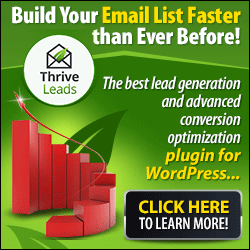We are always trying to secure our data stored in our laptops and PCs by using the most powerful anti-viruses out there. This thing is quite logical as losing imporatnt data can be disastrous. But have you ever thought of securing the mobile data? Imagine what would happen if a virus infects your mobile and causes you to lose your data! Think of all the texts and contact numbers and other important stuff you have in your mobile.
Infotech
Well mobile viruses are not very common but still it is always good to be on the safe side, and besides, getting a good free mobile antivirus won't hurt anyone, right? So today we have a list of 5 Awesome Free Antivirus Apps For Your Android Phones. Check each entry and pick the one which you like the best. Keep you data safe and secure!
1. Phone Spam Blocker USA
If you are sick of all the annoying spam calls, text spam and calls from telemarketers, then you should get this app. It boasts daily number updates and allows searching fishy numbers to report new phone spam. Save time, restore your privacy and avoid identity theft by using this awesome app.
2. Super Security
This one is a great free app that boasts cloud based antivirus engine that helps you do away with malware. It offers strongbox to hide away all your sensitive data. It has some great features like missing device find back, task manager, anti malware, strongbox, and community based antivirus engine etc.
3. Anti-Virus Laser
This one is a cool action puzzle game that allows deleting the virus in fun way. You are required to control the laser beam and fry viruses before they reach out. You also have the ability of uploading your score and seeing your world ranking. The free version offers 10 levels.
4. SmrtGuard Mobile Security
SmrtGuard Mobile Security is a free antivirus app that protects your Android phones from threats. It has some cool features such as ‘Find Phone’ via GPS ,’Audio Ping’, ‘Remote Lock’, ‘Call Blocker’ and ‘SimCard Guardian’. It also secures wireless backup.
5. AntiVirus Free
As the name suggests, this one is a free Android mobile antivirus program that allows scanning and cleaning your mobile phones. This app also filters problematic messages, files, and folders and deletes them.