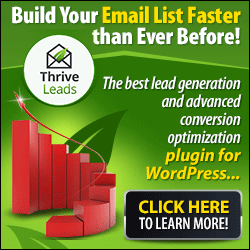Wednesday, November 14, 2012
5 Best Free File Compression Windows Apps
File compression is a really good way of reducing the size of large amount of data so it can be easily shared over the web. Though, the most popular and widely used format for it is ZIP, but a number of other formats are also emerging and disappearing which aim at being more efficient than ZIP. Most of the operating systems support ZIP format quite nicely, but Windows 7’s compression feature is not that flattering. Plus for RAR or ARC files having a dedicated compression app is a must. So we are going to present a list 5 Best Free File Compression Windows Apps available out there. Check them out!
This one is a really popular tool in China, and that too for a reason: it is a very efficient tool. It has a nice and customizable interface. It boasts almost all the features you can wish for, such as, Windows context menu support, archive splitting, joining, encryption, self-extracting archive creation and many more. It also allows mounting virtual CD-ROM images, MD5 hash comparison and has an inbuilt photo viewer which lets you view photos without extracting them.
PeaZip is one of the most popular and used apps of its kind. Its native compression format is PEA, but it also supports a number of different formats for creating archives and boasts more than 150 formats that it can extract files from. This feature rich app is available on the three major OS – Windows, OSX and Linux.
This one offers 4-5 packing formats and various unpacking formats, along with encryption, windows context menu support, self-extracting archives and more. Customizing the context menu is possible so that your most used features are easily accessible. “Preview archive” option is also available in the context menu that allows taking a peek at the archive without opening it.
Hamster free ZIP Archiver is a unique archive manager. You can drop files onto the interface for creating a compressed archive. Simply name the archive, choose the compression level and then put it wherever you need it. For extracting the files, just drag in the archive and drop the extracted files out. It is a perfect app for all those who want a simple and hassle free tool.
It has tabs for different functions within the app. “Create” tab has the similar folder tree from Windows Explorer in which you can choose the files and folders to archive. Simply select your options and then create the archive. The “Manage” tab, allows editing or extracting an archive and checking activity logs for each job in the “Reports” tab. It also offers a password manager that lets you keep all your usernames and passwords safe.
Saturday, April 14, 2012
10 Awesome Hard Drive Diagnostic Tools
If your PC's hard drive is not functioning properly and wish to know what the issue is, then you should always use some good hard drive diagnostic tools. Many diagnostic tools are available out there but finding the best ones is not an easy task.
Some of the tools are inbuilt to your OS already while hard drive manufacturers also offer these tools. So in order to help you find the great ones, today we have a list of 10 Awesome Hard Drive Diagnostic Tools. Some of these tools are paid, while others are free of cost. We hope you will find these hard drive testing tools useful. Check the list out and pick the ones that suit your needs the best!
Here goes the list..
Microsoft Windows Inbuilt Error Checking
Here is how you can use it:
1. Open My Computer.
Some of the tools are inbuilt to your OS already while hard drive manufacturers also offer these tools. So in order to help you find the great ones, today we have a list of 10 Awesome Hard Drive Diagnostic Tools. Some of these tools are paid, while others are free of cost. We hope you will find these hard drive testing tools useful. Check the list out and pick the ones that suit your needs the best!
Here goes the list..
Microsoft Windows Inbuilt Error Checking
Here is how you can use it:
2. Then right-click on the drive you want to check for issues (usually C:), followed by a click on the Properties menu item.
3. Select “Tools” then click on the "Check Now".
3. Select “Tools” then click on the "Check Now".
4. You will see options in the next window:
6. Let this scan complete.
7. Restart the PC if asked to do so.
SpinRite
This tool is one of the most sophisticated and efficient third party hard drive testing and repairing tools present out there. It has been in the market for quite some time now, so many people who have used it themselves would recommend you this tool. It is a professional tool and costs US$89.
Samsung HUTIL
This tool's main aim is checking a Samsung hard disk drive but it is installed inside a computer, irrespective of the status of your PC's OS. The drives that are returned to Samsung are mostly NTF(No Trouble Found) after checking. So you should always make sure to first check the drive properly to see if it is actually defective or not, using some of the fundamental troubleshooting of Hutil. This will save you the trouble of replacing and and your precious time too.
Seagate SeaTools
Seagate SeaTools is probably one of the most popular and widely used tool for Windows. It is quite a sophisticated and handy tool that lets you easily and quickly get to know the condition of the disc drive in your external hard drive, desktop or notebook PC. It offers many tests which will check the physical media on Seagate/Maxtor or any other disc drive !
Maxtor hard drive tools
This tool supports Maxtor hard drives. Seagate has now acquired Maxtor, but still it offers amazing diagnostic services especially for Maxtor Drives.
Hard Drive Mechanic
This is another awesome hard drive diagnostic tool that can help you easily repair many hard drive issues which cause many errors and problems on a computer. It is a really efficient tool and costs US$69.97.
Fujitsu Diagnostic Tool
As the name suggests, this one is a tool especially designed for Fujitsu hard drives. It is present in both a Windows version and a bootable DOS version. But the downer is that the bootable version is designed for floppy disks and not CDs. But on the whole it is a great tool and the best part is that it is free of cost!
Bart's Stuff Test
This tool is a Windows-based hard drive stress testing tool. It does not offer as many options as some of the other tools present out there, but still it will be a great addition to your hard drive diagnostic tools, especially if you want something besides Window's default tool. The best part is that till tool is free of cost!
Hitachi Drive Fitness Test
This one is a free of cost tool which can be used for checking almost all types of drives present out there. This tool is available as an ISO file that you can burn to a CD and then use to boot the PC.
AIDA32
This one is a really cool and totally professional system information, diagnostics and benchmarking tool that runs on Win32 platforms. It collects the details of the PC. It allows viewing information on screen, printing it, and saving in many formats such as HTML, CSV or XML. It boasts many awesome features especially for corporate usage, such as command-line switches, network audit and audit statistics, remote system information and network management.
5. Hit the Start button.
- Automatically fix file system errors will correct many file system errors detected. This is highly recommended.
- Scan for and attempt recovery of bad sectors will perform a search for areas of the hard drive that may be damaged or unusable. If found, this tool will mark those areas as “bad” and prevent your computer from using them in the future. This is a very useful feature but may extend the scan time as much as a few hours.
6. Let this scan complete.
7. Restart the PC if asked to do so.
SpinRite
This tool is one of the most sophisticated and efficient third party hard drive testing and repairing tools present out there. It has been in the market for quite some time now, so many people who have used it themselves would recommend you this tool. It is a professional tool and costs US$89.
Samsung HUTIL
This tool's main aim is checking a Samsung hard disk drive but it is installed inside a computer, irrespective of the status of your PC's OS. The drives that are returned to Samsung are mostly NTF(No Trouble Found) after checking. So you should always make sure to first check the drive properly to see if it is actually defective or not, using some of the fundamental troubleshooting of Hutil. This will save you the trouble of replacing and and your precious time too.
Seagate SeaTools
Seagate SeaTools is probably one of the most popular and widely used tool for Windows. It is quite a sophisticated and handy tool that lets you easily and quickly get to know the condition of the disc drive in your external hard drive, desktop or notebook PC. It offers many tests which will check the physical media on Seagate/Maxtor or any other disc drive !
Maxtor hard drive tools
This tool supports Maxtor hard drives. Seagate has now acquired Maxtor, but still it offers amazing diagnostic services especially for Maxtor Drives.
Hard Drive Mechanic
This is another awesome hard drive diagnostic tool that can help you easily repair many hard drive issues which cause many errors and problems on a computer. It is a really efficient tool and costs US$69.97.
Fujitsu Diagnostic Tool
As the name suggests, this one is a tool especially designed for Fujitsu hard drives. It is present in both a Windows version and a bootable DOS version. But the downer is that the bootable version is designed for floppy disks and not CDs. But on the whole it is a great tool and the best part is that it is free of cost!
Bart's Stuff Test
This tool is a Windows-based hard drive stress testing tool. It does not offer as many options as some of the other tools present out there, but still it will be a great addition to your hard drive diagnostic tools, especially if you want something besides Window's default tool. The best part is that till tool is free of cost!
Hitachi Drive Fitness Test
This one is a free of cost tool which can be used for checking almost all types of drives present out there. This tool is available as an ISO file that you can burn to a CD and then use to boot the PC.
AIDA32
This one is a really cool and totally professional system information, diagnostics and benchmarking tool that runs on Win32 platforms. It collects the details of the PC. It allows viewing information on screen, printing it, and saving in many formats such as HTML, CSV or XML. It boasts many awesome features especially for corporate usage, such as command-line switches, network audit and audit statistics, remote system information and network management.
Thursday, April 5, 2012
3 Amazing Tools For Checking If A Website Is Safe For Browsing Or Not
Internet is not a secure place anymore, and we all know that. From the hundreds and thousands of websites present online, we cannot be sure which ones are safe and which ones are not. Many harmful things can be present on these websites. They have links that leads you to spam websites, install malicious software on your PC or even steal your personal information, etc. Even with a nice antivirus on your PC, you still can't be sure if the website you are going to open is secure or not.
So today we have a list of 3 Amazing Tools For Checking If A Website Is Safe For Browsing Or Not. We hope that these tools would prove to be helpful for you. Check them out and pick the one that you like the best.
Norton Safe Web
Norton is a household name in the internet security industry. They have a great tool named Norton Safe Web. It is a handy online tool that allows finding out if a website is safe or not. All you are required to do is to simply input the URL of the site and then it will provide a complete threat report to you. I checks the website for 18 types of threats such as viruses, malwares, Trojans, downloaders, remote access software and information stealers etc.
Visit Norton Safe Web
Web of Trust (WOT)
This one is a popular tool with an interesting idea. WOT stand for Web of Trust and it allows finding out the reputation of any website. They also have add-ons for various browsers that display the trustworthiness of websites right inside your browser. You have the ability of rating different sites using WOT in order to help other people stay safe online. All you are required to do is to input the URL in the field at in top right corner and it will show a report about the website. If you wish to know the authenticity of any website, then you should definitely install the WOT browser extension.
Visit Web of Trust (WOT)
Online Site Scan
As the name suggests, it is an online utility for scanning a website for any threat. It scan the website viruses, malware, spyware, and Trojans.
It utilizes various online tools such as AVG, Google Safe Browsing, etc for scanning the authenticity of a website. Simply enter the URL of a website and then let this tool do its work: scanning and showing you the results for a website.
Visit Online Link Scan
So today we have a list of 3 Amazing Tools For Checking If A Website Is Safe For Browsing Or Not. We hope that these tools would prove to be helpful for you. Check them out and pick the one that you like the best.
Norton Safe Web
Norton is a household name in the internet security industry. They have a great tool named Norton Safe Web. It is a handy online tool that allows finding out if a website is safe or not. All you are required to do is to simply input the URL of the site and then it will provide a complete threat report to you. I checks the website for 18 types of threats such as viruses, malwares, Trojans, downloaders, remote access software and information stealers etc.
Visit Norton Safe Web
Web of Trust (WOT)
This one is a popular tool with an interesting idea. WOT stand for Web of Trust and it allows finding out the reputation of any website. They also have add-ons for various browsers that display the trustworthiness of websites right inside your browser. You have the ability of rating different sites using WOT in order to help other people stay safe online. All you are required to do is to input the URL in the field at in top right corner and it will show a report about the website. If you wish to know the authenticity of any website, then you should definitely install the WOT browser extension.
Visit Web of Trust (WOT)
Online Site Scan
As the name suggests, it is an online utility for scanning a website for any threat. It scan the website viruses, malware, spyware, and Trojans.
It utilizes various online tools such as AVG, Google Safe Browsing, etc for scanning the authenticity of a website. Simply enter the URL of a website and then let this tool do its work: scanning and showing you the results for a website.
Visit Online Link Scan
Sunday, December 25, 2011
Top 5 Free Android Antivirus Apps
We are always trying to secure our data stored in our laptops and PCs by using the most powerful anti-viruses out there. This thing is quite logical as losing imporatnt data can be disastrous. But have you ever thought of securing the mobile data? Imagine what would happen if a virus infects your mobile and causes you to lose your data! Think of all the texts and contact numbers and other important stuff you have in your mobile.
Well mobile viruses are not very common but still it is always good to be on the safe side, and besides, getting a good free mobile antivirus won't hurt anyone, right? So today we have a list of 5 Awesome Free Antivirus Apps For Your Android Phones. Check each entry and pick the one which you like the best. Keep you data safe and secure!
1. Phone Spam Blocker USA
If you are sick of all the annoying spam calls, text spam and calls from telemarketers, then you should get this app. It boasts daily number updates and allows searching fishy numbers to report new phone spam. Save time, restore your privacy and avoid identity theft by using this awesome app.
2. Super Security
This one is a great free app that boasts cloud based antivirus engine that helps you do away with malware. It offers strongbox to hide away all your sensitive data. It has some great features like missing device find back, task manager, anti malware, strongbox, and community based antivirus engine etc.
3. Anti-Virus Laser
This one is a cool action puzzle game that allows deleting the virus in fun way. You are required to control the laser beam and fry viruses before they reach out. You also have the ability of uploading your score and seeing your world ranking. The free version offers 10 levels.
4. SmrtGuard Mobile Security
SmrtGuard Mobile Security is a free antivirus app that protects your Android phones from threats. It has some cool features such as ‘Find Phone’ via GPS ,’Audio Ping’, ‘Remote Lock’, ‘Call Blocker’ and ‘SimCard Guardian’. It also secures wireless backup.
5. AntiVirus Free
As the name suggests, this one is a free Android mobile antivirus program that allows scanning and cleaning your mobile phones. This app also filters problematic messages, files, and folders and deletes them.
Friday, December 9, 2011
10 Best Tweaks To Speed Up and Boost Your Computer
Everyone hates rebooting their computer. Even if it takes less than two minutes, it seems like it's taking hours. So today we have 10 Awesome Ways to Speed Up Your PC's Boot Time. These great, easy to perform and well-supported tips as can surely help you get a faster-booting machine. Check them out!
When setting up your PC, your BIOS will be set up to make things easier for you, but after you are done with the procedure we can disable it. Holding 'DEL' key while your PC is starting up (or some other key your BIOS tells you to enter setup), will allow turning on the "Quick Boot" option and moving your hard disk to the top of the boot priority list. The tests your PC runs after turning on will be turned off by the Quick Boot, and your PC will be commanded by the boot priority tweak to not to look for CDs, thumb drives, or other media. This thing will get you booted into your OS a lot quickly. But please keep in mind that you would have to go back into the BIOS and change this again, whenever you are required to boot from CD.
9. Cleaning Up Programs that Launch at Startup
One of the most tested ways of speeding up your boot time is by keeping the unnecessary programs from starting up with your PC. Doing this is possible by running msconfig from the Start Menu's search box, and then heading over to the Startup tab. This list of apps will tell you the function of each app, so you can disable the ones you don't want to keep. Soluto is another great way of cleaning up these apps.
Disabling Services from msconfig can sometimes do more harm than good, so delaying certain startup services is a good idea. Your PC will boot quicker and then you can take care of the Services later.
7. Alter Your Boot Menu's Timeout Values
When you dual-boot your PC, your boot menu probably has a "timeout value". This is the time your PC waits for you to make a choice before it simply boots into the default operating system. On Windows, this time is usually 30 seconds, which is quite long. In order to alter this value simple head over to the msconfig and click on the BOOT.INI tab, then alter the number in the timeout box to a lower one. If you are using Linux, then you are most probably running the GRUB boot menu, and you can alter the timeout on that too.
Your PC loads many drivers on start up, even those you don't use. Go to the Device Manager from the Start Menu's search box, and disable the ones you are using, for example, Bluetooth controllers, modems, and virtual Wi-Fi adapters etc. For disabling them, right-click the one you wish to disable and click "Disable". Make sure to disable the things you don't actually use, and to retain the ones you do.
This one is quite obvious. Get a good antivirus and keep it up to date, and do a regular scan. It is a great precautionary measure as malware slows down the booting speed. Microsoft Security Essentials is a great antivirus; if you don't like it, you can obviously get the one you like the best.
Windows always loads fonts at startup, and this thing slows down the boot time. Windows 7 normally loads more than 200 fonts at startup; even more if you have installed Microsoft Office. Most of us rarely use all of these fonts, so you can always hide them for speeding up booting. Simply open the Fonts folder in Windows 7 from the Start Menu's search box, and uncheck those fonts you don't use, followed by a click on the "Hide" button in the toolbar. And you can always bring them back whenever you want!
Getting more RAM always helps in speeding up your PC. RAM is not at all costly these days, so getting more RAM will not harm in you anyway. It will make system a bit more smoother and quicker.
2. Give Your PC a Static IP
After starting your PC, it spends quite some time in getting the IP address. You can simply do away with this process by providing your PC a static IP address that remains the same. This makes your network easier to handle (as each PC will always have the same IP address), and it will also make your booting process quicker.
1. Installing a Solid State Drive
A great way to ameliorate your PC is by installing a solid state drive. It has super-fast read times and can speed up your startup. They are quite expensive, and have own maintenance requirements, but still they are great for speeding up your PC and its booting time. The difference is very noticeable.
These things will definitely help in making your PC and its boot time faster. These are very well-known and trusted methods, so you should give them a try.
Tuesday, December 6, 2011
4 Best Computer Tracking Softwares
Your computer has a lot of personal data like photos, videos and documents etc., and everyone wants to keep his/her computer from unauthorized access -- even if it's from family member, friends etc. If you wish to monitor your computer to see how people use it when you’re away, then you are at the right place as today we have 4 Awesome Tools To Track How Others Use Your PC When You're Away. Check them out!
The easiest way to know how people use your PC behind your back is by using a keylogger. It is a software that logs keystrokes, and you can retrieve them later. You can get to know what keystrokes we activated, thus getting an activity history.
Revealer Keylogger is a great free solution. It logs keystrokes correctly and also has the ability of recording the process in which the keystrokes were logged and the time too. It can be hidden from the user. Its simply, and it works awesomely.
Note: Anti-malware software might quarantine it upon download, so make sure to remove the quarantine before you start installing it.
If you wish to take advantage of more features and options, then you have to get a paid solution. AllInOne Keylogger is a great paid software that captures keystrokes and has advanced log filtering options. It can also send logs to specified email addresses, FTP servers or networked PCs automatically. Moreover, it can also take screenshots and record sounds through microphone. Thr trial version is free for 7 days, but after that you are required to pay $69.95.
Keylogging does get a lot of information but checking thr activity using it can be quite stressful. This is where SurveliStar Activity Monitor can help as it boasts an easier and more comprehensive method for tracking web activity.
After activation, it can get information about various online activities such as web browsing, file transfers, and emails. The activities are then logged for reviewing later. The log is extremely detailed when it comes t web browsing. Web use via extensions, plugins, etc is also picked up.
The best part is that this software is free of cost. But if you are doing enterprise use of the software, then you would have to pay for it. Price starts from $69.95.
If you also wish to know what is going around your Pc, then you shoud definitely get this software. It is a free, open source software which can automatically record video with your webcam when you are not around. This great software boasts motion tracking and scheduling features that lets you record only when required. It can even automatically upload recorded video to the web, including YouTube. It is a great feature as it allows for remote storage of video directly, so that people cannot delete it.
That is not all, this awesome software even allows accessing your webcam remotely through the Internet when it is recording!
Conclusion
These tools allow easy monitoring of your PC. Now using these tools you can get to know what was typed, which websites were visited, files that were downloaded, and what emails were sent. You can even see what was happening around your PC through the webcam!
Thursday, December 1, 2011
6 Best Free Mac OS X Apps
A lot of MAC OSX apps are available out there but getting the good ones for free is quite a tough task. So to in order to help you out, today we have a list of 6 Best mac Apps . Check them out and pick the one that suits you the best.
As the name suggests, this app reminds you of the special events. Simply adds events to iCal in two clicks. Just type “Buy groceries at 4pm tomorrow”, and it will add “Buy groceries” to iCal at 4pm tomorrow.
If you are an avid reader and have a lot of books, then this app will prove to be really helpful for you as it helps you keep track of the books you own. It is a simple database for your library.
This one is a pretty and intuitive text editor with word processing fully rewritten in Cocoa. It is suitable for Intel Macs. It lets you make pretty manuscripts on your Mac quite easily.
This one lets you paste your clipboard to different websites pasteboards like pastie.org andgist.github.com using a global hotkey.
Opus Domini Lite is an amazing personal Planner and management app. It boasts Daily Tasks, Master Tasks, Compass, Goals, Mission, Multiple Planning Views, Meeting Planner and Repeating Tasks etc.
It is a pretty small tool that allows managing alarms and timers with one click. It boasts a unique UI. You have the ability of setting an alarm or timer simply by sliding your mouse across the screen and clicking once to confirm.
Subscribe to:
Comments (Atom)